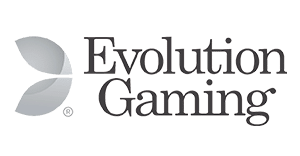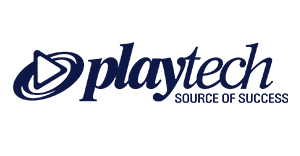How to Uninstall Bwin Casino Software from PC or Laptop
Step 1: Close the Bwin Casino software
– Make sure the Bwin Casino software is not running on your PC or laptop. You can check this by looking for the Bwin Casino icon in the system tray and right-clicking to close it.
Step 2: Open the Control Panel
– Click on the Start menu and type “Control Panel” in the search bar.
– Click on the Control Panel option to open it.
Step 3: Uninstall the Bwin Casino software
– In the Control Panel, look for the “Programs” section and click on “Uninstall a program.”
– Find the Bwin Casino software in the list of installed programs.
– Right-click on Bwin Casino and select “Uninstall” to begin the uninstallation process.
– Follow the on-screen instructions to complete the uninstallation.
Step 4: Restart your PC or laptop
– Once the uninstallation process is complete, restart your PC or laptop to ensure that all changes take effect.
How to Uninstall Bwin Casino App from Mobile Device
Step 1: Find the Bwin Casino app
– Locate the Bwin Casino app on your mobile device. This can usually be found on the home screen or in the app drawer.
Step 2: Long-press on the Bwin Casino app icon
– Press and hold on the Bwin Casino app icon until a menu pops up.
Step 3: Uninstall the Bwin Casino app
– Look for an option that says “Uninstall” or has a trash can icon.
– Tap on the option to uninstall the Bwin Casino app from your mobile device.
Step 4: Confirm the uninstallation
– You may be asked to confirm the uninstallation. Tap “OK” or “Uninstall” to proceed.
Step 5: Restart your mobile device
– After uninstalling the Bwin Casino app, it is recommended to restart your mobile device to ensure that all changes take effect.